Time determines change, in the past year’s communication was the challenge. Fax, emails and letters were the in thing. However, time and technology defines the recent world. Communication is normal and almost everyone in the world owns a mobile phone. New media for communication like WhatsApp, IMO, Instagram color the communication sector. In this article we can see detailed view on How to schedule email messages in gmail.com
Amazingly email is the only media which doesn’t loss it’s taste. It has been there since time in memorial and going strong. Gmail a product by the big giant Google happens to be a free email service. Users get the privilege to send and receive emails through third party programs. We have the IMAP and POP which help secure the messages by giving end to end encrypt. Gmail was officially established in the year 2004 and has developed gaining more users each day.
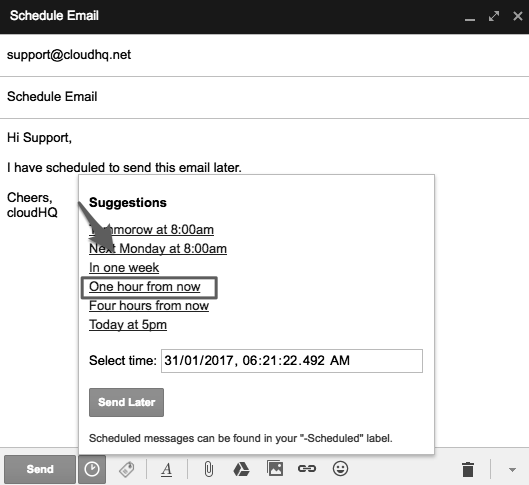
Schedule email messages in the Gmail for sending later
Gmail has eased the hassle of users allowing new products and features to the mail service. Gmail has come up with the schedule email to send later. This comes in handy as you can formulate an email and wait for the actual date. This also helps you send the mail when you are sure it will be read.
Though this a third-party product it works well with Gmail services. We have the Boomerang for Gmail or adding the Gmail to the outlook service. With this setting emails to be sent at particular time will be easy.
- Boomerang for Gmail
This an add-on to the Gmail features which allows you to send scheduled mails. It has three accounts some free and also the charged one namely premium accounts.
- Go to your browser and download the browser extension from Boomerang.
- After the download you can install the service.
- Now login to your Gmail account.
- Write the email address.
- On the screen check for the “send later button” this appears slightly below the send button.
- The system will send a pop up window.
- Here select and set the time or day to delay then click on the confirm button.
- The screen will indicate a small banner just at the top of the page. This shows when the message will be sent.
The message/email will automatically send when the set time comes. This eases work especially when sending bulk messages in organizations and companies. Boomerang comprises of many products and features making it a worth product to host.
Schedule Gmail to send emails later in outlook
Outlook and office 365 are set automatically to schedule emails according to the time set. They don’t have third-party programs thus give best services for it users.
- Using your browser open your Gmail account.
- Go to the setting section and select “forwarding and POP/IMAP”
- Click on IMAP then save.
- Now open outlook, after this choose files and account setting from the menu bar.
- Picking account setting and the “new” option.
- Proceed by filling all details and complete the account. enter your Gmail account where necessary.
- The system might test automatically if not click on the test button.
- An email will show on the screen on the new outlook inbox; it is created from the Gmail account.
- Note the outlook system should work out the process automatically, however you can repeat the select account setting to help configure the email address.
Leave a Reply